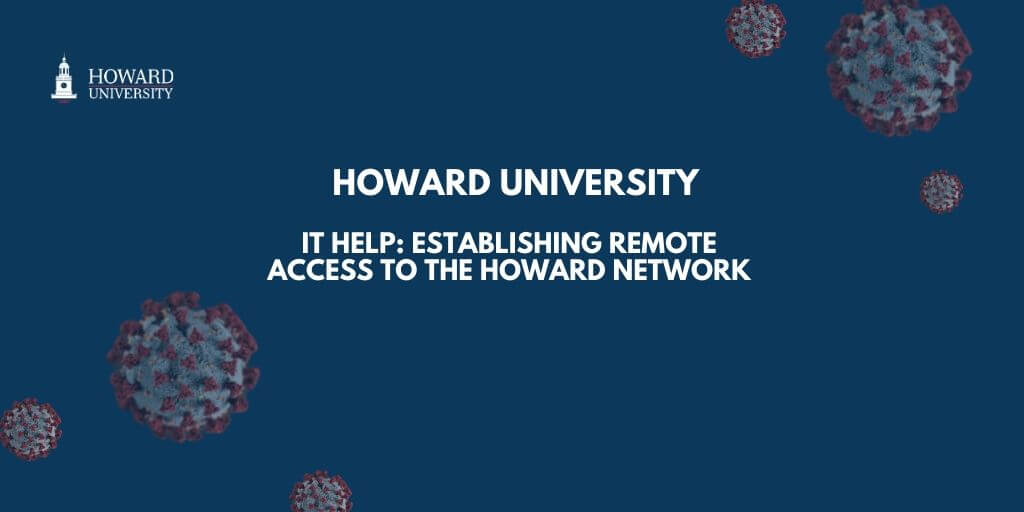
Dear Howard University Community,
In support of the University’s most recent COVID-19 response, it is important that each unit within the Howard community develop a plan to ensure business continuity. Your plan should include:
- Secure remote access to HU systems;
- Secure access to mission-critical HU documents and files;
- Unified communications with your department and teams;
- Audio and video conferencing capabilities;
- Forward voice calls from your Howard landline to a mobile phone;
- Leave an out of office message indicating the length of time you will be unavailable via phone, and an alternate manner in which you can be reached; and,
- Test your ability to use an online medium to deliver instructional or operational mechanisms.
Working From Off-Campus Locations as an Individual
DUO:
DUO is a multifactor authentication application. All employees must set up DUO authentication in order to access the ERP system remotely. The purpose of DUO is to ensure users are authorized for remote connections to the Howard University network. This authenticator helps to safeguard against cyber vulnerabilities. DUO authentication represents the first step in gaining remote access.
To enroll in DUO, contact the ETS Helpdesk at helpdesk@howard.edu.
VPN:
Virtual Private Networks (VPN) provide a secure connection to the Howard University network. The Cisco AnyConnect Secure Mobility Client is the VPN product used by Howard University. This product will allow you to access share/mapped drives, intranet websites, etc.
Being Productive and Accessing Data and Files Remotely
Microsoft OneDrive:
OneDrive is a cloud-based file system. All members of the Howard University community have access to OneDrive through Microsoft Outlook. This is a secure, online location for all your University documents/files. Similar to “Dropbox,” Google drive, etc., your OneDrive account can be accessed from any web browser. We recommend moving all files located on your desktop or laptop to your OneDrive prior to leaving campus. This way, you will be able to access files remotely.
The following videos will familiarize you with OneDrive:
Office 365:
Office 365, or O365, is the Microsoft suite of productivity applications. Formerly Microsoft Office, O365 has all of your frequently used Microsoft applications (Word, Excel and PowerPoint) available online. For access, go to office.com and log in with your Howard University credentials.
Share/Mapped Drives:
Share/mapped drives are departmental files that you access while at work. To access these files off-campus, you must set up a share/mapped drive on your laptop. Remember, you must log into DUO and Cisco AnyConnect Secure Mobility before accessing or setting up a share/mapped drive.
Voicemail:
Your office voicemail can be retrieved from any telephone or web browser.
From a telephone:
1) Call your 10-digit telephone number
2) Once your voicemail recording engages, press * key
3) Insert your pin code
From a web browser:
1) Visit https://callmanager.rcn.com, and log in using your 10-digit telephone number and voicemail pin code
2) From the home screen, select MESSAGES AND CALLS
Holding Meetings and Delivering Online Classes
Blackboard Learn:
Blackboard Learn is your virtual learning environment and learning management system. It is web-based and features course management. Functionalities include Safe Assign, Collaborate and Building Blocks (ExamSoft, Respondus Lockdown Browser, Cengage, etc).
For access, go to blackboard.howard.edu.
System Requirements
- Enable Javascript
- Disable pop-up blockers
- Blackboard is best viewed in Mozilla Firefox
Login
Username: BisonWeb ID without the @-sign
Password: 6-digit BisonWeb PIN
How to use Blackboard tools:
Microsoft Teams:
Teams is Howard University's collaboration suite. Teams allows you to collaborate using chats, calls, audio/video conferencing, document sharing and more -- all facilitated from this one application. Teams was installed on your computer when it was imaged by ETS and is also available from your web browser. Simply go to the Microsoft O365 webpage and you’ll find Teams among your other applications such as Word, Excel and Powerpoint.
Please watch the following videos to familiarize yourself with Microsoft Teams:
- Welcome to Teams
- Introducing Teams
- Teams in action for Education
- Teams training
- Virtual training sessions on Teams Tips and Tricks
Zoom:
Zoom is another option for faculty and teaching assistants to host classes online. Zoom is a modern enterprise video communications solution. It has an easy, reliable cloud platform for video and audio conferencing, collaboration, chat, and webinars across mobile devices, desktops, telephones, and room systems. Zoom helps you bring your groups together for collaboration.
Students – Staying Connected to Howard and Working Online with Classmates
We recognize that staying connected to the University is important. ETS is providing you with several alternatives to connect and continue working on your important projects and activities.
- Teams for Students
- Teams for Student Organizations and Project Groups
- Joining a Zoom Course or Lecture
The most effective business continuity plans are tested before they are needed. Therefore, we ask that you review and test the instructions provided before implementation. If you have any questions, please contact ETS via email at helpdesk@howard.edu.
Excellence in Truth and Service,
Enterprise Technology Services (ETS)